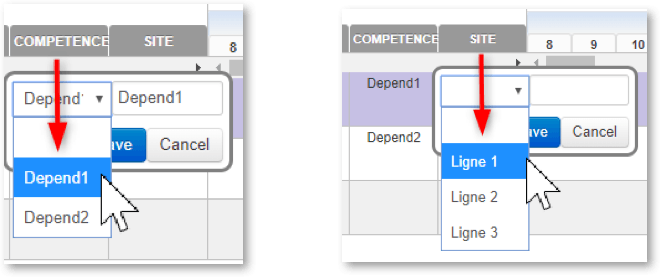Creating lists often allows you to simplify daily management of the Gantt chart and limits the type and amount of data that can be entered into it.
- After clicking on the “Manage Lists” button, you can either “Create new list” or select an existing list.
- Give your list a name.
To avoid performance issues when naming a menu or entering a descriptive line, avoid special characters such as accents, diacritical marks or apostrophes.
• You can enter as many lines as you wish to make up the drop-down choices for this menu.
It is also possible to create a submenu with respect to a main menu, in other words, to make the choices in the second menu dependent on the choice selected in the first menu.
You can configure this dependence once you have created two menus, as we have in the example below, “Menu1” and “Submenu1.”
“Menu1” contains 5 items, while “Submenu1” contains two items.
I can choose to restrict the value Submenu1 to choices 1 thru 3 of my main drop-down menu, and assign Submenu2 as the value for main menu items 4 and 5.
To do so, open Menu1 and select the submenu Submenu1, reconfiguring its assignment as below.
Submenu1 and Submenu2 depicted here are menu items created within the submenu “Submenu1” which guides and limits the possibilities that will be available in my drop-down menu (Menu1).
Back in the Edit Headers tool, you can assign the desired menus to the appropriate columns, hit Save and return to your Gantt.
Depending on the submenu you’ve configured in the example column (Competency), the second menu will be limited to that previously configured (the Site column).
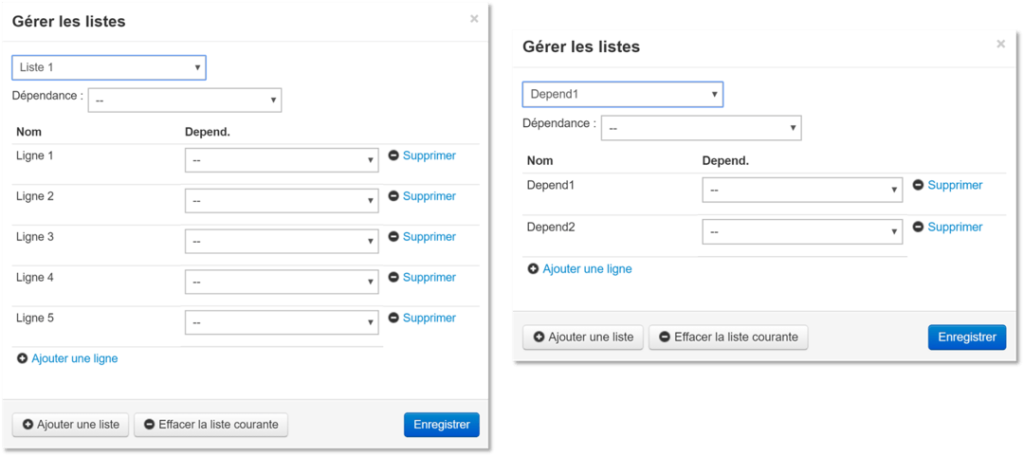
Je choisis ensuite de restreindre Depend1 aux lignes 1 à 3, et Depend2 aux lignes 4 et 5.
J’ouvre « Liste 1 », et je sélectionne la liste « Depend1 », et modifie les affectations tel que ci-dessous.
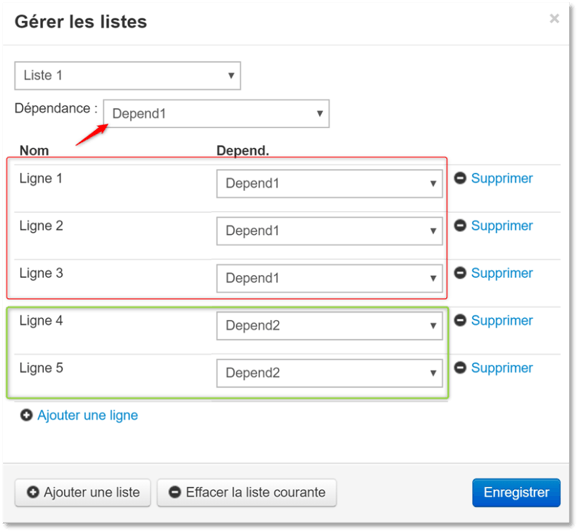
« Depend1 » et « Depend2 » sont ici des lignes créées dans la liste « Depend1 », qui orientent les possibilités qui seront ouvertes dans la seconde liste (Liste 1).
Après avoir ensuite pointé dans le menu « En-tête » les listes indiquées dans les colonnes souhaitées, je valide et retourne dans le Gantt.
Selon la dépendance choisie dans la colonne de référence (Compétence), la seconde liste sera limitée à celle paramétrée précédemment (colonne Site).