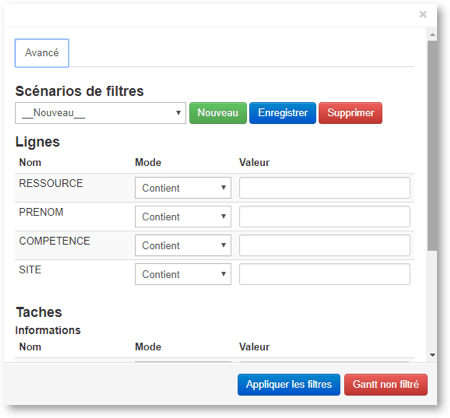
Whenever a search is in use in the application, an orange symbol can be seen to the right of the Exclusive Mode button (Settings and Display Bar).
- Rows:
Rows adjust to the number of columns specified in your Gantt structure, which also determine how data can be sorted according to a drop-down list of menu items (Mode), most of which are self-explanatory.
The “Included In” mode allows you to open a second window in which you can choose the resources that will be impacted by the search criteria (clicking on any item in the Available Values column will move that item to the Selected Values column. To unselect, just reverse the process by clicking on the undesired item in the second column).
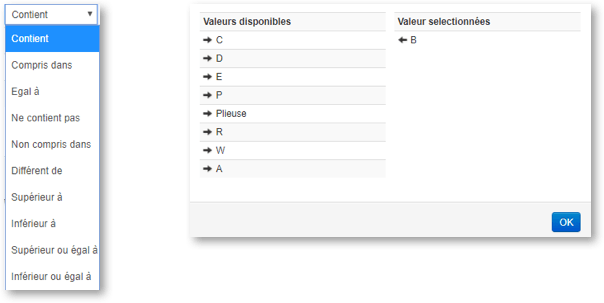
- Tasks :
The Task Name field allows you to search by task Name.
Two other fields, Activity and Status refer, respectively, to the following:
-
- – Activity: the activity name entered
- – Status: the list of 15 existing statuses within the task, including Ended.
To carry out this search criteria, you must choose “Included In” and click on the Values column to see the list of values available for your selection.
Si vous souhaitez retrouver une information contenue If you would like to find information that is housed within a task’s Description, it’s more effective to perform that search as a General Search rather than sort by search criteria.
To cancel a sorted search, you must select Clear Search Criteria on the control panel. The F5 key will not undo the sort view, nor will logging out of the application (the sort criteria will still apply upon your next sign-in).
- User field:
You can search for this field if your PLANILOG administrator has authorized its use.


