The search field is comprised of several buttons:
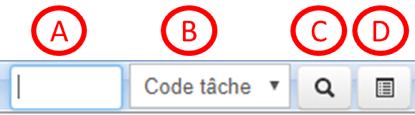
The search field is comprised of several buttons:
- A: Enter search terms in this field
- B: Search section. Several sections are available:
– Task code: This refers to the Task Name (mandatory data).
– Task ID: This is a reference for the task, automatically generated when the task is created.
Customer/Order/Products: available in the Sorting Info tab, these three fields allow you to target specific data relating to a specific task. We recommend that you fill this in or provide this info when you import your Gantt data.
- C: Launching the search
If you get a positive response to your search, the Gantt will automatically reposition to the start of the targeted task, which will flash in red for several seconds.
In the event of multiple search returns, continue to click on the magnifying glass to scroll through all the matches.
- D: Advanced search
Opening an advanced search window allows you to search for specific tasks that you are looking for.
– Go to: allows you to aim directly for the outlined task in the list.
– Sort: Allows you to sort for tasks with thes same description.

Dans le cas de réponses multiples, il convient de continuer à cliquer sur la loupe pour faire défiler successivement toutes les réponses positives.
- D : recherche avancée.
L’ouverture du masque de recherche avancée permet de rechercher le ou les tâches désirées. - Aller à : permet de cibler directement la tâche surlignée dans la liste
- Filtrer : permet de filtre sur l’intitulé des tâches du même libellé.
Advanced search functions with the four following field types: task code, customer, order and product. In the event of an error message, contact customer support at support@planilog.com
Searches in the “Row Code” and “Row ID” fields are not possible. Nor is there any capability in the current version to do an open text search of content in the “Description” field.


