Inversely, you can also define down days, such as holidays. When entering dates in the configuration window, they must be entered in the following format: YYYY-MM-DD.
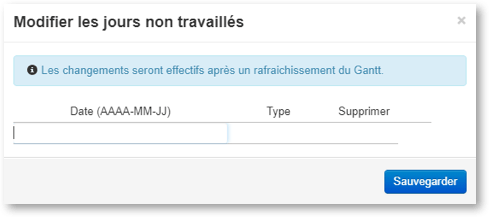
Once entered, the day will be displayed with a brown shading. It is nevertheless possible to place a task on a non-production day by assigning it to a resource.
Enter 0 or 1 in the Type field, which has no effect on your schedule. Repeat these steps for as many non-production days as you would like to schedule.
To delete a non-production day, return to the Non-Production day settings panel and delete it by pressing the blue X button.
This feature is purely visual and has no impact on capacity measurements (in the Advanced Version), for instance, which stay the same regardless of down days.


