This configuration space is simple and intuitive. It allows you to specify how tasks are displayed, the information contained in the task (e.g. description or notes), as well as order of appearance.
- Display dates on activities: enter start/end dates in row 3.
- Hide times on tasks: fill in the task duration in row 3.
- Hide target date outlines: cancels the appearance of the colored border around the task, which varies with the proximity of the deadline (green border at more than 3 days, orange border at less than 3 days, red border if exceeded).
- Show target dates: allows you to display a stopwatch (est-ce plutôt un chronomètre ou carrément une pendule, en anglais « pocketwatch », mais c’est plutôt une image d’antique dans ce cas. Pour simplifier on pourrait dire « clock icon ») icon on the target date. The icon becomes visible when the date is close to the deadline.
- Display delays on link systems: disabled by default.
Among the most useful settings are those configuring task display and the associated information bubble. - Configuration of task display:
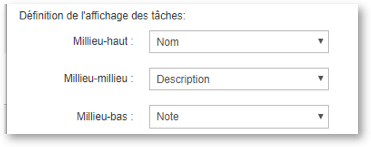
Those 3 fields allow you to choose which information to display when viewing the task in the Gantt schedule.
- Configuration of info bubble display:
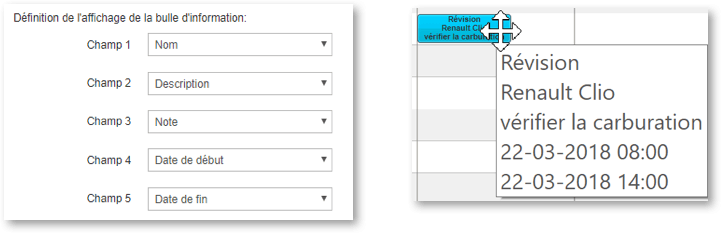
This part allows you to specify the sequence and data fields that pop-up in the task’s roll-over info-bubble that appears when the cursor lands on the task. By combining this feedback with other notes or instructions, it is possible to display a considerable amount of useful information automatically on the screen without any additional action.
In order for the 3 task display options to appear, it is necessary to increase the height of the Resource rowsto 4 lines (set Height +)


